How To Install An Rpm File In Linux
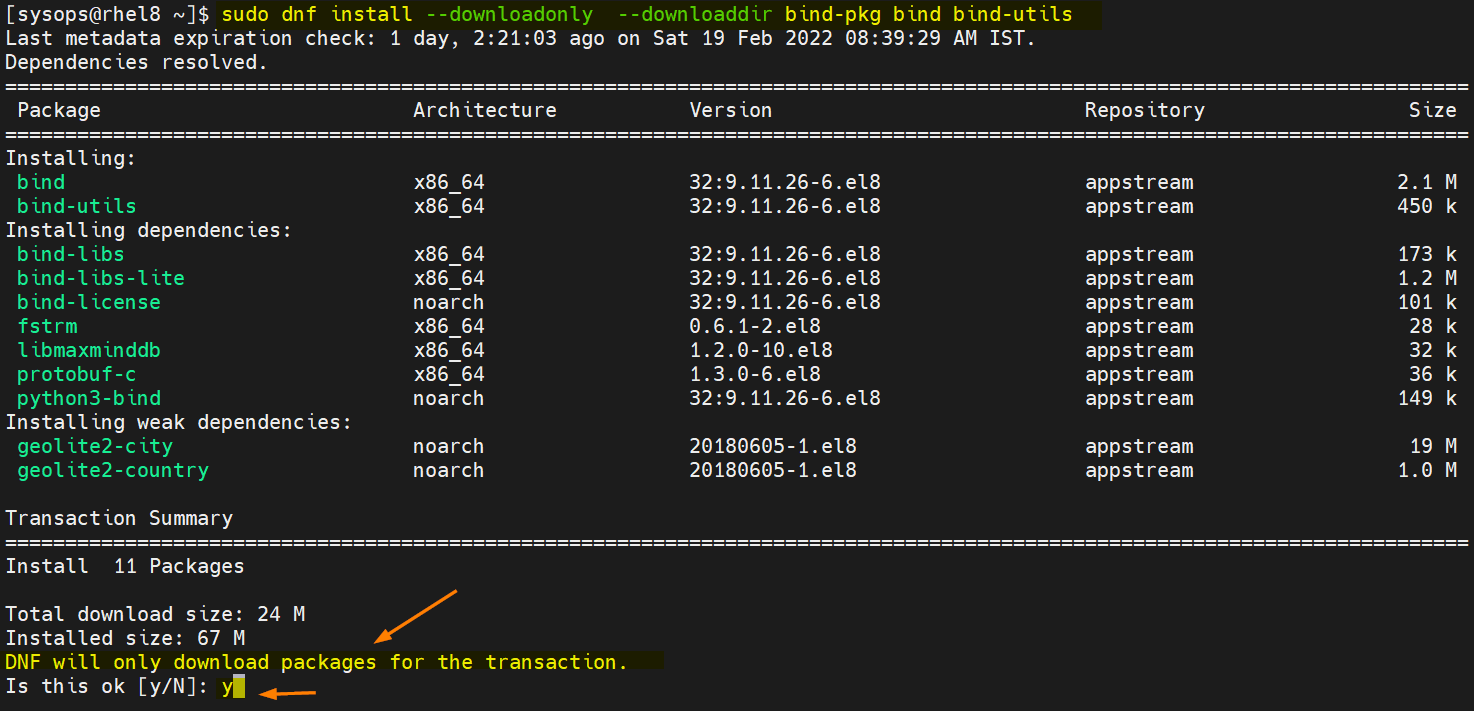
How To Instantly Install An RPM File In Linux: A Comprehensive Guide
Prologue
Linux is one of the most popular operating systems in the world and is used in everything from smartphones and tablets to desktop computers and servers. It is incredibly versatile and customizable, offering users a wide range of features and capabilities. One of the features of Linux is the ability to install software packages from the command line via the “rpm” format. This article will provide a comprehensive guide on how to install an rpm file in Linux.
What is an RPM File?
An RPM (Red Hat Package Manager) file is a pre-compiled software package that is used to install software on Linux-based systems. It is a standard format used by many Linux distributions, including Red Hat and Fedora. RPM files are very convenient, as they allow users to quickly and easily install software without needing to compile the source code themselves.
How to Install an RPM File in Linux
Step 1: Download the RPM File
The first step to installing an RPM file in Linux is to download the file itself. The file can be found on various websites, such as the official website of the software you are trying to install. Once the file has been downloaded, it should be saved to a directory on your computer.
Step 2: Open a Terminal Window
The second step to installing an RPM file in Linux is to open a terminal window. This can be done by either pressing “Ctrl + Alt + T” or by searching for “Terminal” in the applications menu.
Step 3: Navigate to the Directory Containing the RPM File
Once the terminal window is open, you will need to navigate to the directory containing the RPM file. This can be done by using the “cd” command, followed by the path to the directory. For example, if the file is located in the “Downloads” directory, you would use the command “cd Downloads”.
Step 4: Install the RPM File
Once the directory containing the RPM file has been located, you can install the file using the “rpm” command. This command should be followed by the flags “-ivh” and the name of the file you wish to install. For example, if the file is named “example.rpm”, the command would be “rpm -ivh example.rpm”.
Step 5: Check the Installation
Once the RPM file has been installed, you can check the installation by running the “rpm” command, followed by the flags “-qa”. This will list all of the installed packages on the system. You can then check to see if the package you just installed is listed.
Conclusion
Installing an RPM file in Linux is a relatively simple process that can be done in a few easy steps. All you need to do is download the file, open a terminal window, navigate to the directory containing the file, install the file using the “rpm” command, and check the installation. It is important to note that not all Linux distributions may use the same format for their packages, so you may need to consult the documentation for your particular distribution for more information.
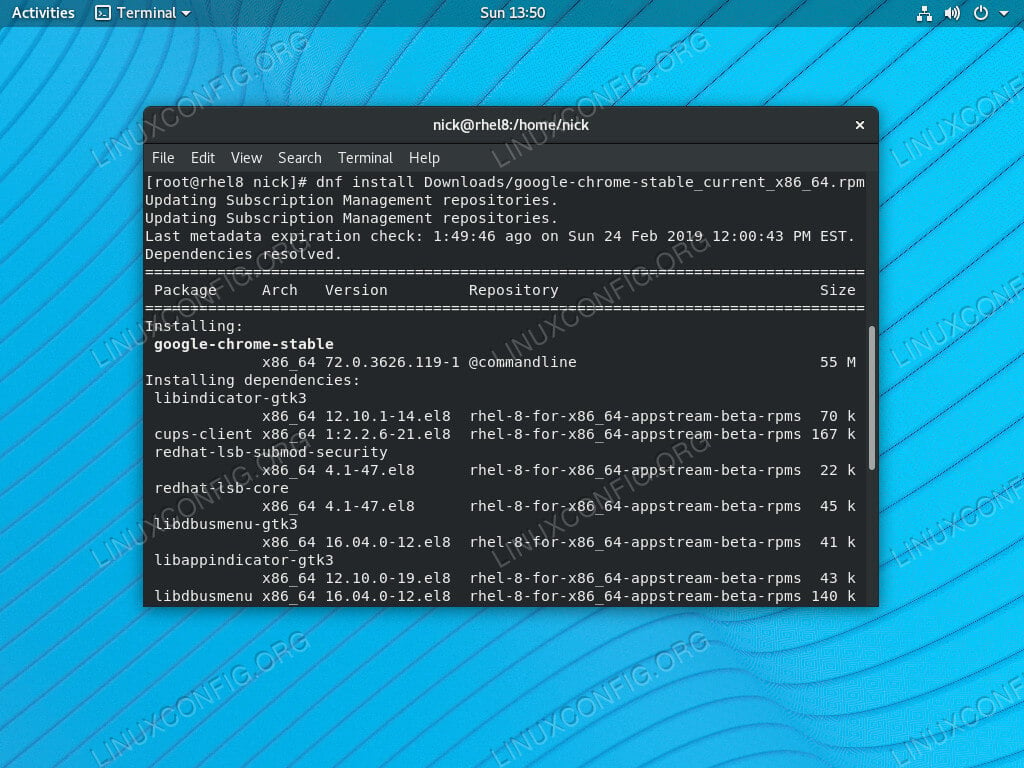
Image :
linuxconfig.org
More Info Video
If you're interested in the theme explored in this piece, I advise viewing the attached video. In this footage, you'll gain additional understandings and knowledge on the subject, as well as graphic illustrations of some of the key points and concepts covered in the article. You'll also have the chance to listen to experts in the area and interact with like-minded viewers who are curious in the same topic. Whether you're hoping to deepen your understanding of the matter or simply desire to discover it further, this video is a helpful resource for anyone curious in gaining more insights. So, if you want to gain a more comprehensive understanding of the subject, be sure to watch the video below. It's sure to give you the understanding and details you want to expand your knowledge and expertise.
In conclusion, About this topic How To Install An Rpm File In Linux we hope that you will find the details presented valuable and informative. We realize that our surroundings is constantly evolving, and remaining updated with the most recent developments may be tough. That's why we make it our mission to provide you with the most relevant content available. We value your feedback is vital to us, therefore kindly feel free to leave comments in the section below. We appreciate your readership and invite you to explore other pieces on our website to expand your knowledge even more. Thanks for being a member of our community!

Post a Comment for "How To Install An Rpm File In Linux"