How To Reset Your Apple Airpods
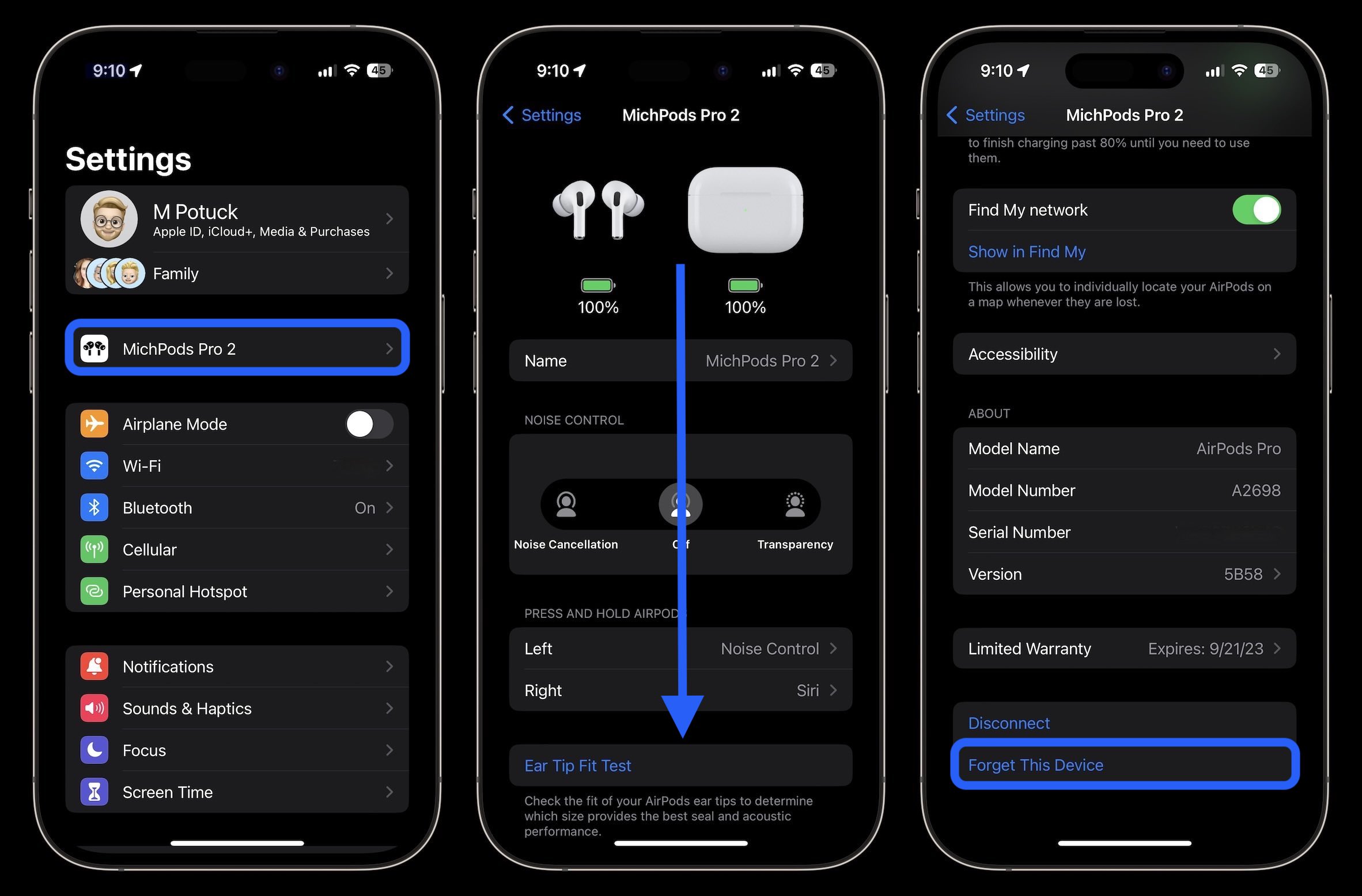
How To Reset Your Apple Airpods: A Comprehensive Guide
Do you have trouble resetting your Apple AirPods? If so, you’re not alone. Resetting your AirPods can be a tricky process, and if you don’t know the right steps, it can be difficult to get the job done. In this comprehensive guide, we’ll walk you through the ins and outs of resetting your AirPods. By the time you’re done reading, you’ll have a complete understanding of the process and be able to reset your AirPods with ease.
What are Apple AirPods?
Apple AirPods are wireless earphones that are designed to be used with Apple devices. AirPods were first released in 2016 and quickly gained popularity for their convenience and ease of use. AirPods feature a microphone, accelerometer, and infrared sensors that allow them to detect when they are in your ears and when they are taken out. AirPods are powered by a rechargeable battery that provides up to five hours of listening time.
Why Do I Need to Reset My AirPods?
There are several reasons why you may need to reset your AirPods. Resetting your AirPods can help improve their performance if they are having trouble connecting to your device or if you’re experiencing sound issues. Resetting your AirPods can also help if you’re having trouble with their controls or if you’re having trouble pairing them to another device.
How to Reset Your AirPods
Resetting your AirPods is a relatively simple process. Before you begin, however, make sure that your AirPods are charged and within range of your device.
Step 1: Put Your AirPods in Their Case
The first step in resetting your AirPods is to put them back in their charging case. If your AirPods are currently connected to a device, go to the Bluetooth settings on that device and disconnect them. Once your AirPods are in their case and disconnected from any device, close the lid.
Step 2: Press and Hold the Setup Button
Next, press and hold the setup button on the back of the AirPods case for at least 15 seconds. The setup button is located on the back of the case, near the bottom. You should see the status light on the front of the case flash white and then amber.
Step 3: Reconnect Your AirPods
Once the status light on the front of the case turns amber, your AirPods are reset and ready to be reconnected to your device. Open the lid of the AirPods case and press and hold the setup button for a few seconds until the status light begins to flash white. Then open the Bluetooth settings on your device and select your AirPods from the list of available devices. Your AirPods should now be connected to your device.
Tips and Troubleshooting
If you’re having trouble connecting your AirPods to your device, there are a few things you can try. First, try resetting your AirPods again. If that doesn’t work, try unplugging and replugging your AirPods’ charging cable. If that still doesn’t work, try resetting your device’s Bluetooth settings. Finally, if none of these steps work, try resetting your device itself.
It’s also a good idea to keep your AirPods clean. Dirt and debris can build up on your AirPods and cause them to malfunction. To clean your AirPods, use a soft, dry, lint-free cloth. Avoid using any cleaning solutions or solvents, as these can damage your AirPods.
Conclusion
Resetting your Apple AirPods is a simple and straightforward process. With a few easy steps, you can reset your AirPods and get them up and running in no time. Just remember to keep your AirPods clean and to try a few troubleshooting steps if you’re having trouble connecting them to your device. By following these tips, you should have no trouble resetting your AirPods and getting them working like new.
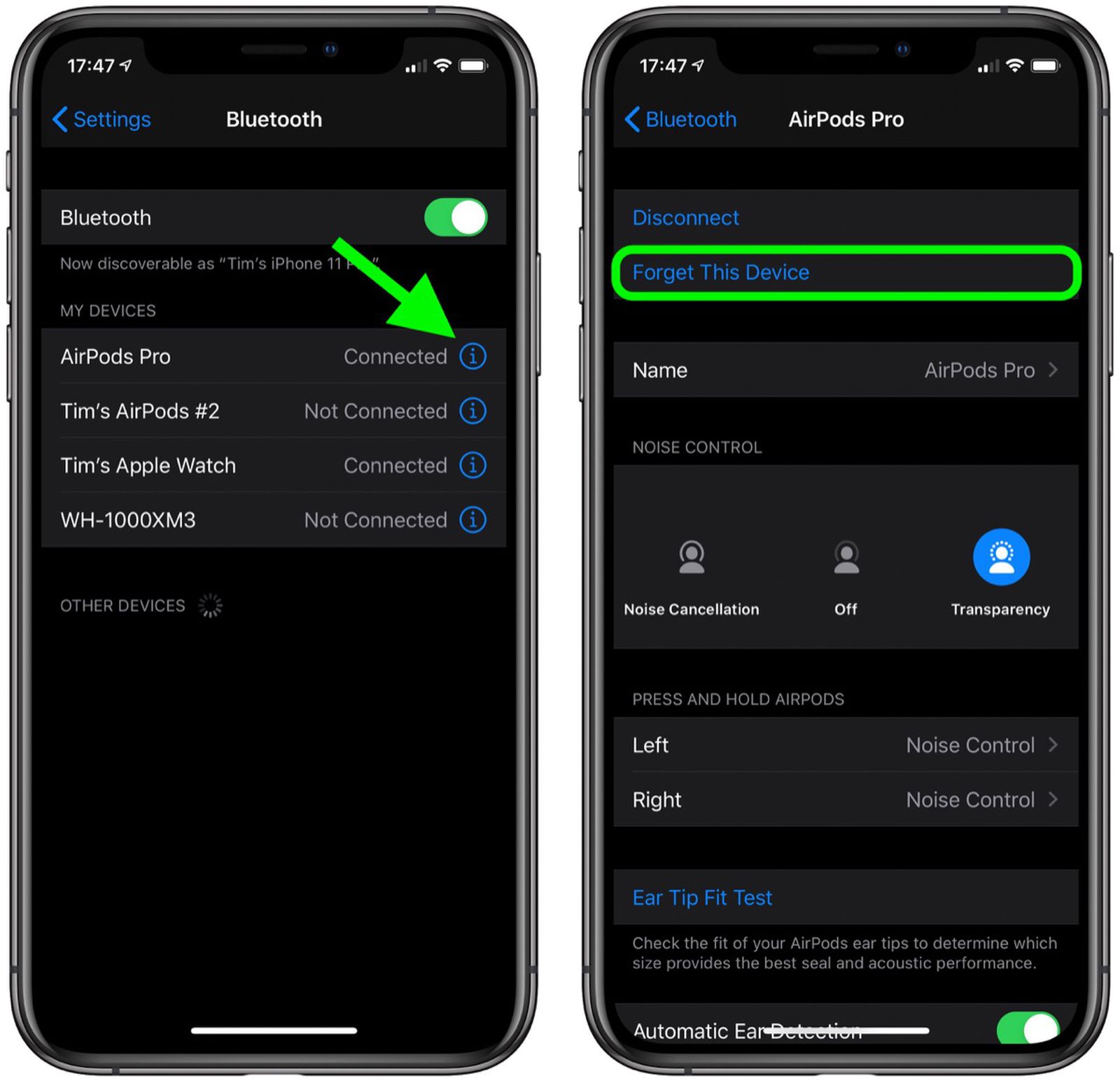
Image :
macrumors.com
More Info Video
If you're wanting to know more about the topic explored in this piece, I recommend viewing the video below. In this footage, you'll obtain further perspectives and details on the subject, as well as graphic illustrations of some of the key points and concepts covered in the article. You'll also have the chance to hear from specialists in the industry and connect with like-minded viewers who are enthusiastic in the same theme. Whether you're hoping to enhance your understanding of the subject or simply wish to explore it further, this clip is a helpful resource for anyone enthusiastic in acquiring more information. So, if you want to gain a more comprehensive understanding of the subject, do not forget to view the linked video. It's guaranteed to give you the understanding and details you need to expand your understanding and expertise.
To sum up, About this topic How To Reset Your Apple Airpods we hope that you have found the insights presented valuable and beneficial. We realize that our environment is constantly developing, and staying up-to-date with current developments may be tough. That's why our mission is to provide you with the most articles out there. Your feedback is crucial to us, so please feel free to share feedback in the section below. We appreciate your readership and invite you to explore other pieces on our website to expand your perspective further. Thank you for being a member of our community!

Post a Comment for "How To Reset Your Apple Airpods"