How To Remove Apps From Your Apple Watch

How to Easily Remove Apps from Your Apple Watch - A Complete Guide
Apple Watch is a great device that can be used to keep track of your health and fitness, receive notifications, and much more. However, if you want to remove apps from your Apple Watch, you may find it confusing at first. In this comprehensive guide, we’ll provide step-by-step instructions on how to delete apps from your Apple Watch, as well as tips on how to manage your apps more efficiently.
What are Apple Watch Apps?
Apple Watch apps are small programs that can be downloaded from the App Store onto your Apple Watch. These apps can be used to track your health and fitness, receive notifications, and much more. With a wide variety of apps available, you can customize your Apple Watch to fit your lifestyle.
Why Would You Want to Remove Apps from Your Apple Watch?
There are a few reasons why you may want to delete apps from your Apple Watch.
First, deleting apps can help you conserve battery life. Some apps may be using up more of your battery than necessary, and deleting them can help extend the life of your Apple Watch.
Second, deleting apps can help you declutter your watch face. If you’ve installed too many apps, it can be difficult to find the one you’re looking for. Deleting apps can help you streamline your experience.
Third, deleting apps can help free up storage space on your Apple Watch. Some apps require a lot of storage space, and deleting them can help make sure your Apple Watch runs as smoothly as possible.
How to Remove Apps from Your Apple Watch
Removing apps from your Apple Watch is a simple process. Here are the steps you need to take to delete apps from your Apple Watch.
First, open the Apple Watch app on your iPhone. This will open the Apple Watch home screen.
Second, tap on the “My Watch” tab along the bottom of the screen.
Third, scroll down and tap on the “Installed on Apple Watch” section.
Fourth, select the app you want to delete. You will see a list of all the apps installed on your Apple Watch.
Fifth, tap the red “-” button in the top left corner of the app. This will open a confirmation window.
Sixth, tap “Delete App” to confirm. This will delete the app from your Apple Watch.
Tips for Managing Your Apple Watch Apps
If you want to keep your Apple Watch running smoothly, it’s important to keep your apps up to date and clean out any apps you no longer need. Here are some tips for managing your apps.
First, periodically check for updates. Apps can often be improved by downloading the latest version, so make sure to check the App Store regularly for updates.
Second, delete apps you no longer need. If you find that you no longer need an app, delete it to free up storage space and battery life.
Third, organize your apps into folders. This can make it easier to find the app you’re looking for and declutter your watch face.
Fourth, use the “Do Not Disturb” feature. This will turn off all notifications on your Apple Watch, so you won’t be bothered by apps you don’t need.
Finally, use the “Favorite Contacts” feature. This will let you easily contact your most important contacts with a single tap.
Conclusion
Removing apps from your Apple Watch is a simple process that can help you conserve battery life, declutter your watch face, and free up storage space. By regularly checking for updates, deleting apps you no longer need, organizing your apps into folders, and using the “Do Not Disturb” and “Favorite Contacts” features, you can make sure your Apple Watch is running smoothly and efficiently.
We hope this guide has provided you with a comprehensive understanding of how to remove apps from your Apple Watch. With this knowledge, you can easily delete apps from your watch and make sure that it’s running as efficiently as possible.
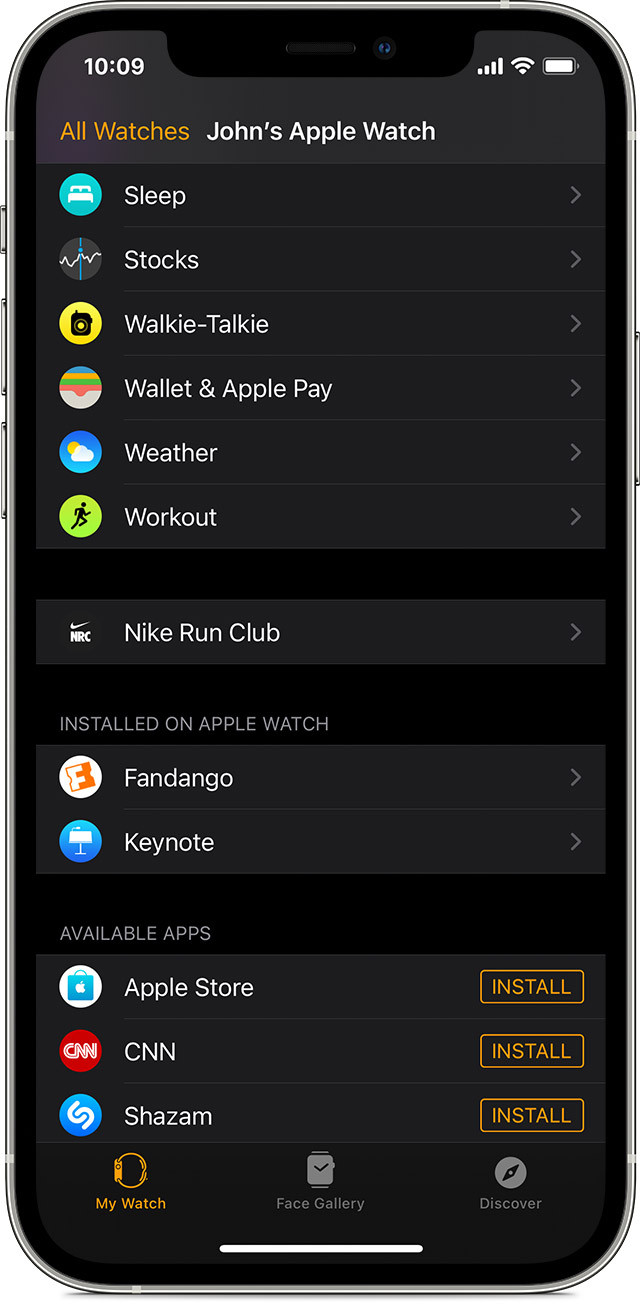
Image :
support.apple.com
Additional Insight Video
If you're interested in the theme explored in this article, I advise checking out the video below. In this recording, you'll gain additional insights and details on the matter, as well as visual aids of some of the main ideas and concepts covered in the write-up. You'll also have the opportunity to get insights from professionals in the field and connect with other viewers who are interested in the same theme. Whether you're aiming to broaden your understanding of the matter or simply want to explore it further, this video is a useful resource for anyone enthusiastic in acquiring more information. So, if you want to gain more in depth insights of the theme, do not forget to view the linked video. It's sure to give you the understanding and details you require to deepen your knowledge and expertise.
In conclusion, About this topic How To Remove Apps From Your Apple Watch we hope that you found the insights presented valuable and beneficial. We realize that our environment is constantly changing, and remaining updated with current advancements could be challenging. That's why we make it our mission to provide you with the most content possible. We value your feedback is important to us, therefore kindly feel free to drop comments in the comments section. We appreciate your readership and invite you to explore other pieces on our website to broaden your understanding even more. Many thanks for being a part of our community!

Post a Comment for "How To Remove Apps From Your Apple Watch"