How To Make Your Steam Profile Private
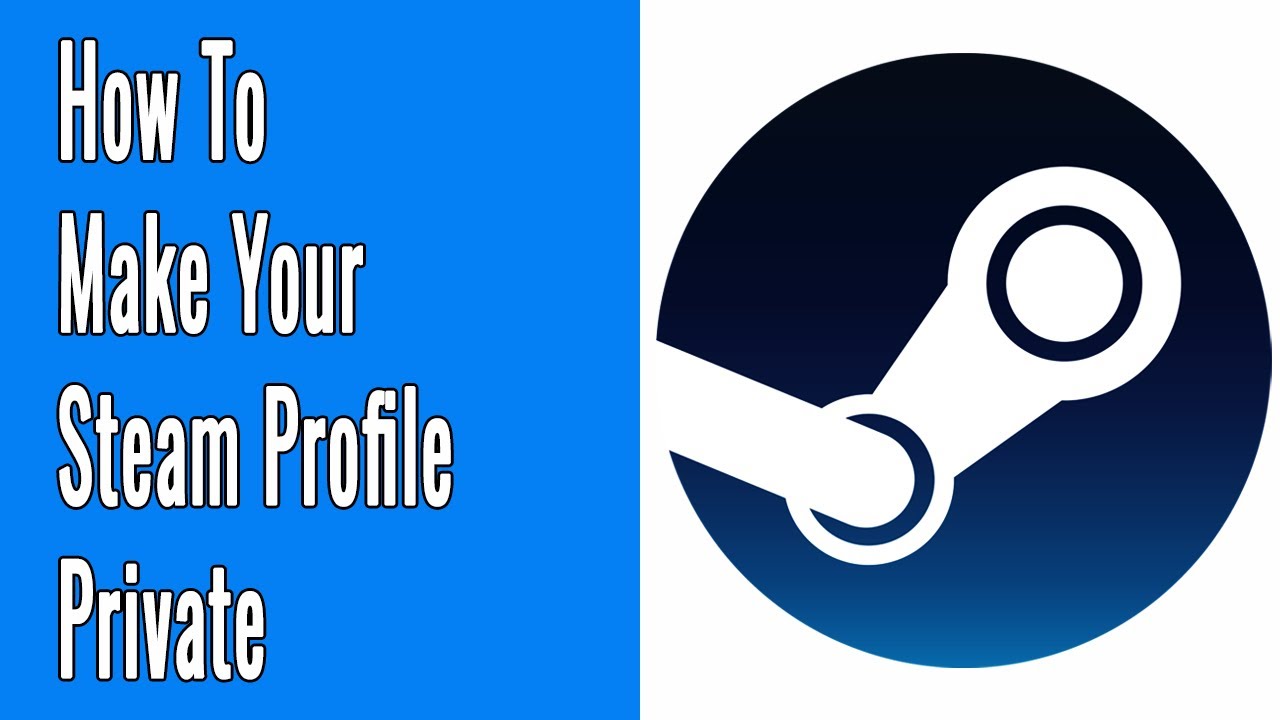
How to Make Your Steam Profile Private: A Comprehensive Guide
If you use Steam to play, communicate with friends, and store game data, you may be wondering how to make your Steam profile private. With Steam, you can keep your profile hidden from the public, block certain users from messaging you, or even disable your Steam profile altogether. This guide will show you how to make your Steam profile private, as well as provide tips for managing your privacy on the platform.
What is Steam?
Steam is a digital distribution platform developed by Valve Corporation. It is used to purchase, download, and play video games, as well as to interact with other players and store game data. Steam also offers a marketplace where players can buy and sell items, trade with each other, and join various game communities. As of January 2021, Steam has over 150 million active users.
Why Make Your Steam Profile Private?
Making your Steam profile private is a great way to protect your account from malicious users and hackers. It also prevents other players from seeing your activity on the platform, as well as any personal information or game data you might have stored. By taking control of your privacy settings, you can ensure that your Steam profile remains secure.
How to Make Your Steam Profile Private
Making your Steam profile private is easy. Here’s how to do it:
1. Log into your Steam account.
To begin, log into your Steam account on a web browser. You will need to have a verified email address associated with your account in order to access your Steam profile settings.
2. Go to your profile settings.
Once you’ve logged in, click on your username in the top right corner and select “Profile” from the drop-down menu. This will take you to your profile page, where you can manage your privacy settings.
3. Select the “Privacy Settings” tab.
On the profile page, click on the “Privacy Settings” tab to access your privacy settings. Here you can choose who can view your profile and activity on Steam.
4. Select “Private”.
From the “Profile Status” drop-down menu, select “Private.” This will make your profile and all your activities on Steam private. You can also choose to make your profile “Friends Only” if you want to allow only your Steam friends to view your profile.
5. Disable your profile.
If you want to completely disable your Steam profile, you can do so by going to the “Profile Status” drop-down menu and selecting “Offline.” This will make your profile invisible to everyone on Steam, including your friends.
6. Block certain users.
If you want to block certain users from messaging or viewing your profile, you can do so by going to the “Privacy Settings” tab and clicking on the “Block List” link. You can add users to your block list by entering their Steam profile URL.
Tips for Protecting Your Privacy on Steam
In addition to making your profile private, there are several other steps you can take to protect your privacy on Steam:
1. Use a strong password.
To protect your account from hackers, it’s important to use a strong, unique password. Avoid using passwords that are easy to guess, such as your name or a sequence of numbers. You should also avoid using the same password for multiple accounts.
2. Don’t share personal information.
When playing games or interacting with other players, be sure not to share any personal information, such as your full name, address, or phone number. You should also avoid posting anything on your profile that could be used to identify you, such as your photo or hometown.
3. Use two-factor authentication.
Two-factor authentication is an extra layer of security that requires you to enter a code sent to your phone or email address when signing into your Steam account. This will help protect your account from hackers and ensure that only you have access to it.
4. Be careful with game invites.
Be wary of game invites from users you don’t know. Some malicious users may attempt to send you malicious links or viruses through game invites. If you receive an invite from an unknown user, it’s best to ignore it.
Conclusion
Making your Steam profile private is a great way to protect your account and keep your personal information and game data safe. By following the steps outlined in this guide, you can easily make your profile private and take control of your privacy on the platform. Additionally, it’s important to take other measures to protect your privacy, such as using a strong password and two-factor authentication, and avoiding sharing personal information with other users.
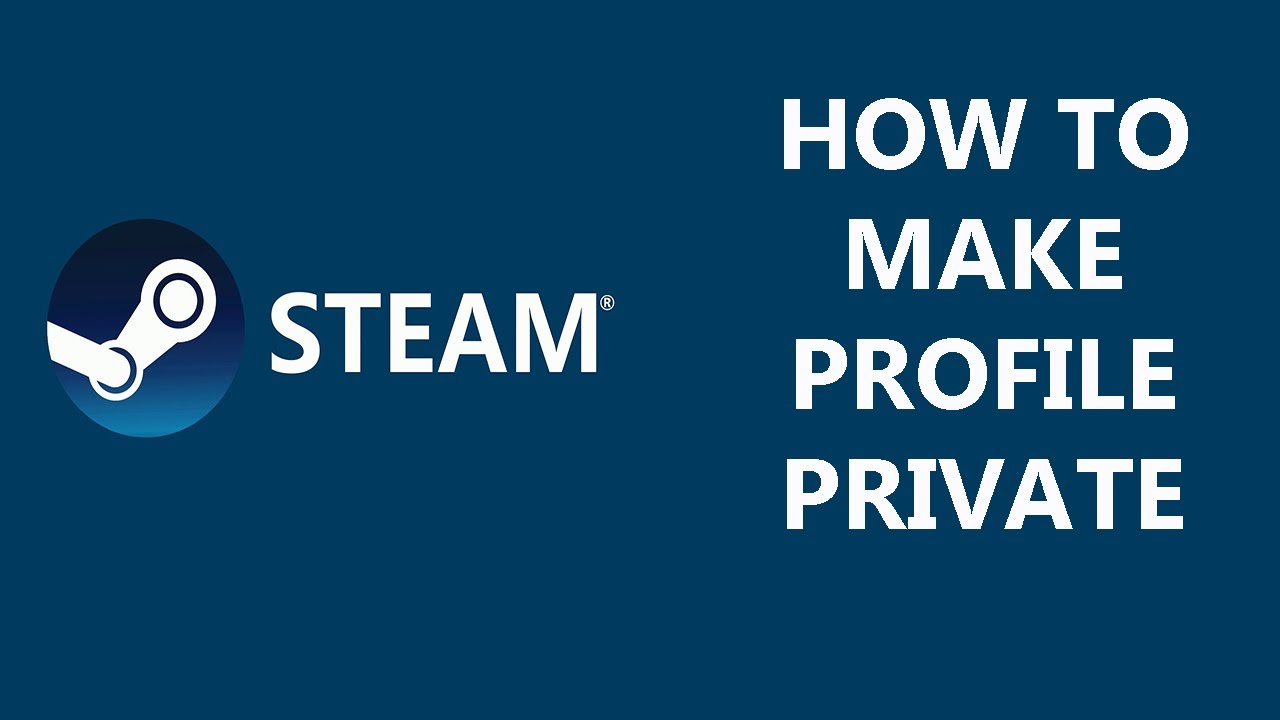
Image :
youtube.com
More Information Video
If you're wanting to know more about the subject discussed in this article, I suggest watching the attached video. In this footage, you'll gain extra understandings and information on the subject, as well as a visual representation of some of the main ideas and notions covered in the write-up. You'll also have the occasion to get insights from specialists in the field and interact with like-minded viewers who are interested in the same subject. Whether you're looking to broaden your comprehension of the matter or simply want to investigate it further, this footage is a helpful resource for anyone interested in learning more. So, if you want to obtain more in depth insights of the topic, be sure to check out the attached video. It's certain to give you the perspective and knowledge you want to expand your understanding and expertise.
To sum up, About this topic How To Make Your Steam Profile Private it is our hope that you have found the information presented insightful and useful. We understand that the world is always changing, and keeping up with the most recent advancements could be difficult. That's why we strive to provide our readers with the most informative articles possible. Your feedback is crucial to us, therefore kindly feel free to drop comments in the comments section. Thank you for your readership and encourage you to check out other articles on our website to expand your perspective more. Many thanks for being a part of our community!

Post a Comment for "How To Make Your Steam Profile Private"